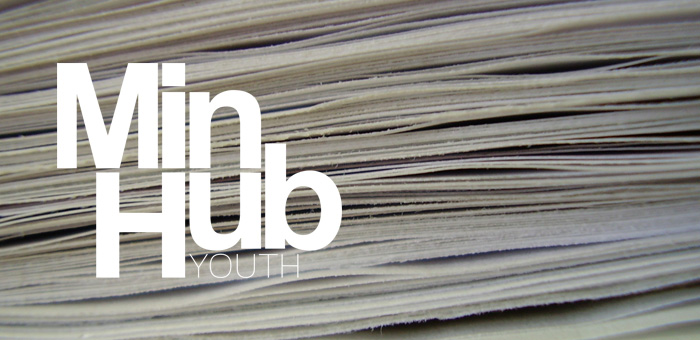
REPORTS
Generate Meaningful Data Exports
Sometimes it is helpful to get the data we collect out of the app and into another application or printed out. Reports are here for just that.
Reports
Many times in ministry we need to move the data from one place to another. Sometimes these are simply attendance reports or needing a paper printout to hand to drivers as they head out for a youth retreat.
The two types of exports that MinHub provides are PDF and CSV formats. PDFs are great to create quick lists, but CSVs can be imported into every modern spreadsheet application for further extendable use.
Reports are exported through email, so you’ll want to make sure that you have your email set up on your device.
Reports can be generated for events that have finished as well as for groups of students.
Event Reports
Tapping on an event that has passed will show an icon in the upper right corner for exporting reports. Tapping the icon will generate a report for the students that attended the event.
Group Reports
Tapping on a group will show an icon in the upper right corner for exporting reports. Tapping the icon will generate a report for all the students that are currently in that group.
Creating Reports
As you create reports, if you save report types, you’ll be able to select a pre-set group of data to be exported. Just before sending reports, you will have the option to save the report template for future use.
Select the fields that you would like to appear in the report. For instance, a report that is generated for calling students may include phone numbers, but a report for campus visits might include schools instead.
Pick which field you would like to sort by. This will determine the order of students in the report.
Next, select the order that it should be sorted. Ascending means to start at the beginning and go to the end. Descending means to start end and go to the beginning.
Next, select the report format. CSVs are for use in spreadsheet applications like Google Sheets, Microsoft Excel or Apple Numbers. PDFs are great for viewing and printing without additional manipulation.
As a rule, any report that includes photos cannot be reported as a CSV because CSV files cannot handle images.
Naming the report file is the next step.
If you think you might run this type of report more than once, we encourage you to save the report type so that you won’t have to select all of the fields in the future.
Finally, an email message will be generated with the report as an attachment. This email can be sent to yourself if you would like the file or to another pastor or staff member depending on the purpose of the report.